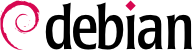

nmap ツール (同名のパッケージに含まれます) を使うことで、あるネットワークに接続されたマシンにログインすることなしにそのマシンがホストするインターネットサービスを素早く特定できます。これを行うには、調査対象と同じネットワークに接続されている別のマシンで以下のコマンドを実行するだけです。
$nmap mirwizStarting Nmap 7.80 ( https://nmap.org ) at 2021-04-29 14:41 CEST Nmap scan report for mirwiz (192.168.1.104) Host is up (0.00062s latency). Not shown: 992 closed ports PORT STATE SERVICE 22/tcp open ssh 25/tcp open smtp 80/tcp open http 111/tcp open rpcbind 139/tcp open netbios-ssn 445/tcp open microsoft-ds 5666/tcp open nrpe 9999/tcp open abyss Nmap done: 1 IP address (1 host up) scanned in 0.06 seconds
ps auxw displays a list of all processes with their user identity. By checking this information against the output of the who or w commands, which give a list of logged in users, it is possible to identify rogue or undeclared servers or programs running in the background. Looking at crontabs (tables listing automatic actions scheduled by users) will often provide interesting information on functions fulfilled by the server (a complete explanation of cron is available in 第 9.7 節「cron と atd を使ったスケジューリングタスク」).
/etc/ にありますが、場合によっては /usr/local/ のサブディレクトリにあるかもしれません。これはプログラムをパッケージではなくソースコードを使ってインストールした場合です。また、設定ファイルが /opt/ の下にある場合もあります。
/etc/debian_version です。通常 /etc/debian_version にはインストールされた Debian システムのバージョン番号が書かれています (/etc/debian_version は base-files パッケージに含まれます)。バージョン番号が codename/sid となっていた場合、Debian サーバのシステムが開発版ディストリビューション (テスト版か不安定版のどちらか) のパッケージを使って更新されたことを意味しています。
apt-show-versions プログラム (同名の Debian パッケージに含まれます) はインストールされたパッケージのリストを確認して、利用できるバージョンを識別します。apt-show-versions に比べると体系的ではありませんが、aptitude を同様の目的で使うことも可能です。
/etc/apt/sources.list ファイル (と /etc/apt/sources.list.d/ ディレクトリ) をぱっと見ただけで、インストール済みの Debian パッケージの取得元がわかります。ここにたくさんの未知の取得元があった場合、管理者は Debian が提供するソフトウェアとの最適な互換性を確保するために、コンピュータシステムを完全に再インストールするかもしれません。
sources.list file is often a good indicator: the majority of administrators keep, at least in comments, the list of APT sources that were previously used. But you should not forget that sources used in the past might have been deleted, and that some random packages grabbed on the Internet might have been manually installed (with the help of the dpkg command). In this case, the machine is misleading in its appearance of being a “standard” Debian system. This is why you should pay attention to any indication that will give away the presence of external packages (appearance of deb files in unusual directories, package version numbers with a special suffix indicating that it originated from outside the Debian project, such as ubuntu or lmde, etc.).
/usr/local/ ディレクトリの内容を分析するのは興味深いです。このディレクトリは手作業でコンパイルおよびインストールされたプログラムを収めるための場所です。手作業でインストールされたソフトウェアをリストアップすることは有益です。なぜなら、そうすることで Debian にもそのソフトウェアに類似するパッケージがあるにも関わらずそれを使っていない理由に疑問を提起できるからです。
表 3.1 オペレーティングシステムとアーキテクチャの照合
| オペレーティングシステム | アーキテクチャ |
|---|---|
| DEC Unix (OSF/1) | alpha、mipsel |
| HP Unix | ia64、hppa |
| IBM AIX | powerpc |
| Irix | mips |
| OS X | amd64、powerpc、i386 |
| z/OS、MVS | s390x、s390 |
| Solaris、SunOS | sparc、i386、m68k |
| Ultrix | mips |
| VMS | alpha |
| Windows 95/98/ME | i386 |
| Windows NT/2000 | i386、alpha、ia64、mipsel |
| Windows XP / Windows Server 2008 | i386、amd64、ia64 |
| Windows RT | armel、armhf、arm64 |
| Windows Vista / Windows 7-8-10 | i386、amd64 |