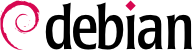Debian の最もよく知られた特色の 1 つに、インストールされたシステムを安定版から次の安定版にアップグレードできることが挙げられます。そして有名なサブコマンドである dist-upgrade はプロジェクトの評判に大きく寄与し続けています。いくつかの事前準備に必要な時間を含めても、コンピュータのアップグレードに必要な時間はパッケージリポジトリからのダウンロード速度に依存してわずか数分から数十分です。
Debian の安定版は次のリリースまでの間にかなり長い時間をかけて大きく進化するので、アップグレードの前にリリースノートを読むべきです。
In this section, we will focus on upgrading a Buster system to Bullseye. This is a major operation on a system; as such, it is never 100% risk-free, and should not be attempted before all important data has been backed up.
Another good habit which makes the upgrade easier (and shorter) is to tidy your installed packages and keep only the ones that are really needed. Helpful tools to do that include
aptitude,
deborphan,
debfoster, and
apt-show-versions (see
第 6.2.7 節「自動的にインストールされたパッケージの追跡」). For example, you can use the following command, and then use
aptitude's interactive mode to double check and fine-tune the scheduled removals:
# deborphan | xargs aptitude --schedule-only remove
Now for the upgrading itself. First, you need to change the
/etc/apt/sources.list file to tell APT to get its packages from
Bullseye instead of
Buster. If the file only contains references to
Stable rather than explicit codenames, the change isn't even required, since
Stable always refers to the latest released version of Debian. In both cases, the database of available packages must be refreshed with the
apt update command or the refresh button in
synaptic (
第 6.2.1 節「初期設定」).
Once these new package sources are registered, you should first do a minimal upgrade with
apt upgrade et al. as described in
第 6.2.3 節「システムのアップグレード」. By doing the upgrade in two steps, we ease the job of the package management tools and often ensure that we have the latest versions of those, which might have accumulated bugfixes and improvements required to complete the full distribution upgrade.
Once this first upgrade is done, it is time to handle the upgrade itself, either with
apt full-upgrade,
aptitude, or
synaptic (
第 6.7 節「安定版から次のディストリビューションへのアップグレード」). You should carefully check the suggested actions before applying them: you might want to add suggested packages or deselect packages which are only recommended and known not to be useful. In any case, the frontend should come up with a scenario ending in a coherent and up-to-date
Bullseye system. Then, all you need is to do is wait while the required packages are downloaded, answer the debconf questions and possibly those about locally modified configuration files, and sit back while APT does its magic.
6.7.2. アップグレードの後から問題を取り扱う
Debian メンテナの最大限の努力にも関わらず、システムのメジャーアップグレードは常に望んだ通りに順調に進むわけではありません。新しいソフトウェアバージョンは古いものと互換性がないかもしれません (たとえば、デフォルト動作やデータフォーマットが変わっているかもしれません)。また、いくつかのバグは Debian リリース前のテスト段階を経たにも関わらず見過ごされているかもしれません。
いくつかの問題を未然に防ぐために、apt-listchanges パッケージをインストールすることが可能です。apt-listchanges は、あるパッケージのアップグレード作業の開始時に、このパッケージのアップグレードを行うことで生じる可能性のある問題の情報を表示します。この情報はパッケージメンテナがまとめたもので、ユーザが内容を確認できるように /usr/share/doc/package/NEWS.Debian ファイルに含まれています。これらのファイルを (場合によっては apt-listchanges を通じて) 読めば、予期しない状況に驚かされることがなくなるでしょう。
You might sometimes find that the new version of a software doesn't work at all. This generally happens if the application isn't particularly popular and hasn't been tested enough; a last-minute update can also introduce regressions which are only found after the stable release. In both cases, the first thing to do is to have a look at the bug tracking system at
https://bugs.debian.org/package, and check whether the problem has already been reported. If this is case, it will be also listed before the upgrade begins if you have
apt-listbugs installed. If it hasn't, you should report it yourself with
reportbug. If it is already known, the bug report and the associated messages are usually an excellent source of information related to the bug:
Depending on the severity of the bug, a new version of the package may be prepared specifically for a new revision of the stable release. When this happens, the fixed package is made available in the
proposed-updates section of the Debian mirrors (see
第 6.1.2.3 節「提案された更新」). The corresponding entry can then be temporarily added to the
sources.list file, and updated packages can be installed with
apt or
aptitude.
Sometimes the fixed package isn't available in this section yet because it is pending a validation by the Stable Release Managers. You can verify if that is the case on their web page. Packages listed there aren't available yet, but at least you know that the publication process is ongoing.
6.7.3. Cleaning Up after an Upgrade
APT usually ensures a clean upgrade, pulling in new and updated dependencies, or removing conflicting packages. But even being such a great tool, it cannot cover all tasks users and administrators will face after an upgrade, because they require a human decision.
6.7.3.1. Packages removed from the Debian Archive
Sometimes the Debian ftpmasters remove packages from the Debian archive, because they contain release critical bugs, were abandoned by their upstream author or their package maintainer, or simply reached their end of life. In this case a newer Debian release does not ship the package anymore. To find all packages, which do not have a package source, use the apt-show-versions command:
$ apt-show-versions | grep "No available version"
A similar result can be achieved by aptitude search ~o. If the packages found are not required anymore, they should be purged from the system, because they will not face any updates for critical or security related bugs anymore.
6.7.3.2. Dummy and Transitional Packages
Sometimes, it might be necessary for a package to get a new name. In this case often the old package is kept as an (almost) empty package, depending on the new one and installing only the mandatory files in
/usr/share/doc/package/. Such packages are called "dummy" or "transitional" packages. If the package maintainer in charge also changed the section of this package to
oldlibs, then tools like
aptitude,
deboprhan, or
debfoster (see sidebar
「ALTERNATIVE deborphan と debfoster」) can pickup these packages to suggest their removal.
Unfortunately there is currently no foolproof way of making sure that these packages are automatically removed or picked by the tools mentioned above. One way to check if the system still has some of these packages installed, is to look through the package descriptions of installed packages and then check the results. Be careful not to schedule the results for automatic removal, because this method can lead to false positives:
$ dpkg -l | grep ^ii | grep -i -E "(transition|dummy)"
Because the new package is pulled in as a dependency of the transitional package, it is usually marked as automatically installed and might be scheduled for removal if you try to purge the transitional package from your system. In this case you can use either of the approaches described in sidebar
「TIP 同時に削除とインストールを行う」 and
第 6.2.7 節「自動的にインストールされたパッケージの追跡」 to selectively remove the transitional package.
6.7.3.3. Old or Unused Configuration Files
If the upgrade was successful there might be some configuration file cruft, either from dpkg (see
第 5.2.3 節「Checksums, List of Configuration Files, et al.」), ucf or from removed packages. The latter can be
purged by using
apt autoremove --purge. The configuration files that were handled by
dpkg or
ucf during the upgrade process have left some counterparts with a dedicated suffix, e.g.
.dpkg-dist,
.dpkg-old,
.ucf-old. Using the
find or
locate command can help to track them down. If they are no longer of any use, they can be deleted.
6.7.3.4. Files not owned by any Package
The Debian policy enforces that packages don't leave files behind when they are purged. Violating this principle is a serious bug and you will rarely encounter it. If you do, report it; and if you are curious though, you can use the cruft or cruft-ng package to check your system for files not owned by any package.