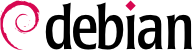13.8. Windows のエミュレート、Wine
これまでに述べてきた努力にも関わらず、まだ数多くのツールには Linux で動く同等品が用意されていませんし、用意されていても元になったバージョンが絶対に不可欠なことがあります。これが Windows エミュレーションシステムの役立つ場面です。最もよく知られている Windows エミュレーションシステムが Wine です。
思い出すことから始めましょう。エミュレーションを使うことで異なるホストシステム上で (あるターゲットシステム向けに開発された) プログラムを実行することが可能になります。エミュレーションソフトウェアはアプリケーションを実行するホストシステムを使い、ターゲットシステムに要求される機能を模倣します。
それでは必要なパッケージをインストールしましょう (ttf-mscorefonts-installer は contrib セクションに含まれます)。
# apt install wine ttf-mscorefonts-installer
64 ビット (amd64) システムで 32 ビットの Windows アプリケーションを使う場合、i386 アーキテクチャの wine32 パッケージをインストールするために multi-arch を有効化しなければいけません (
第 5.4.5 節「マルチアーキテクチャサポート」を参照してください)。
The user then needs to run winecfg and configure which (Debian) locations are mapped to which (Windows) drives. winecfg has some sane defaults and can auto-detect some more drives; note that even if you have a dual-boot system, you should not point the C: drive at where the Windows partition is mounted in Debian, as Wine is likely to overwrite some of the data on that partition, making Windows unusable. Other settings can be kept to their default values. To run Windows programs, you will first need to install them by running their (Windows) installer under Wine, with a command such as wine .../setup.exe; once the program is installed, you can run it with wine .../program.exe. The exact location of the program.exe file depends on where the C: drive is mapped; in many cases, however, simply running wine program will work, since the program is usually installed in a location where Wine will look for it by itself.
動かしたいソフトウェアを実際にテストする前に Wine (または類似の解決策) を信頼するべきではない点に注意してください。すなわち、エミュレーションが完全に動作しているか否かは、実際にそのソフトウェアを使ってみた後に判断するしかありません。